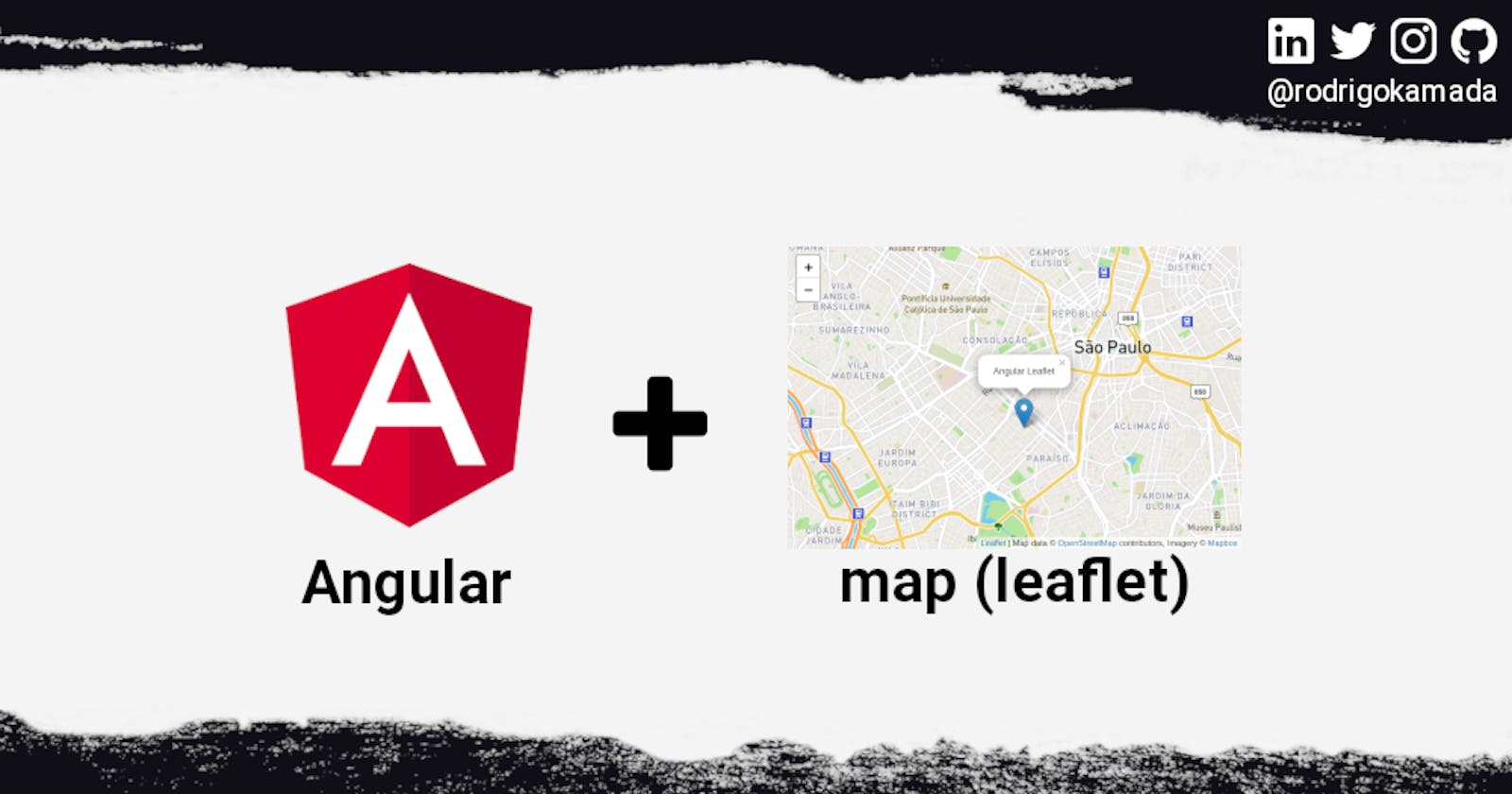Adding the map Leaflet component to an Angular application
Application example built with Angular 15 and adding the map component using the leaflet library.
Introduction
Angular is a development platform for building WEB, mobile and desktop applications using HTML, CSS and TypeScript (JavaScript). Currently, Angular is at version 15 and Google is the main maintainer of the project.
leatlet is an interactive maps component library that supports mobile devices.
Prerequisites
Before you start, you need to install and configure the tools:
IDE (e.g. Visual Studio Code)
Getting started
Create and configure the account on the Mapbox
1. Let's create the account. Access the site https://www.mapbox.com/ and click on the button Sign up.
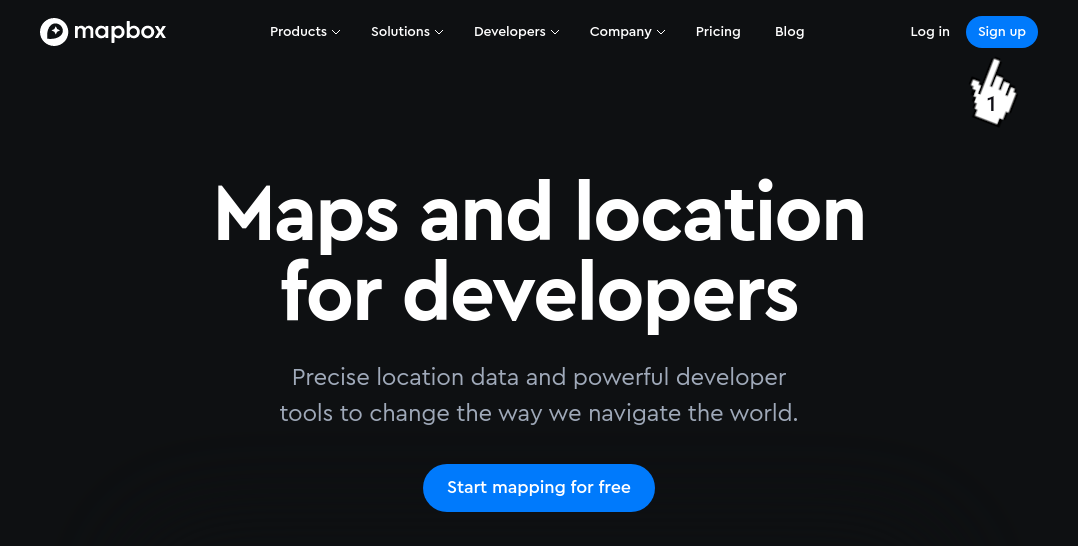
2. Fill in the fields Username, Email, Password, First name, Last name, click on the checkbox I agree to the Mapbox Terms of Service and Privacy Policy. and click on the button Get started.
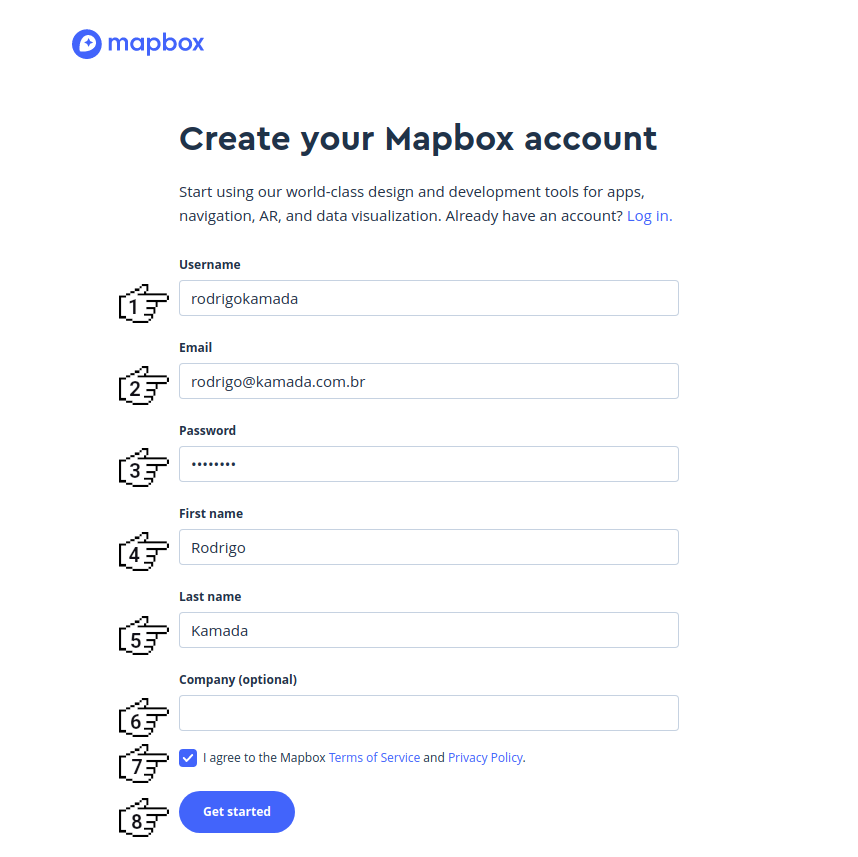
3. Check the registered email.
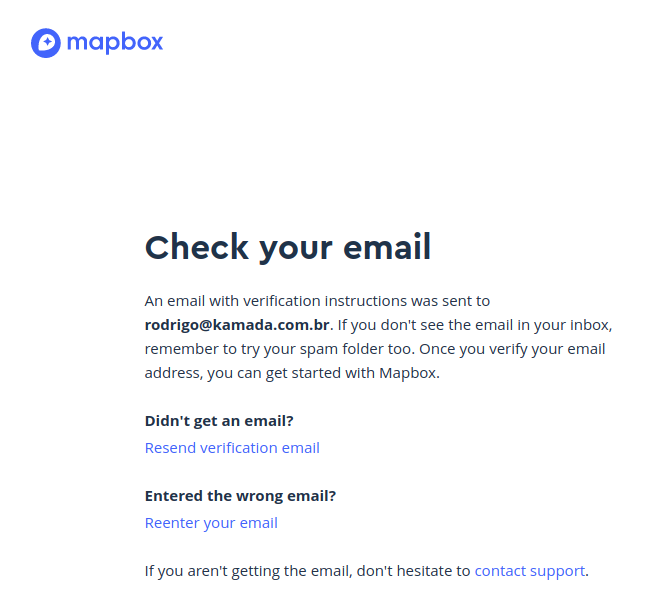
4. Click on the link in the email sent.
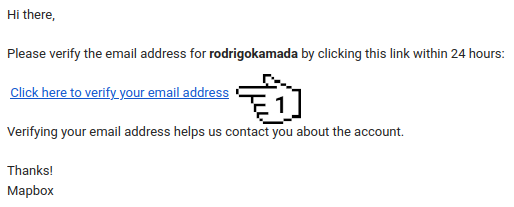
5. Copy the token displayed in the Dashboard menu and, in my case, the token was displayed pk.eyJ1IjoiYnJhc2thbSIsImEiOiJja3NqcXBzbWoyZ3ZvMm5ybzA4N2dzaDR6In0.RUAYJFnNgOnnZAw because this token will be configured in the Angular application.
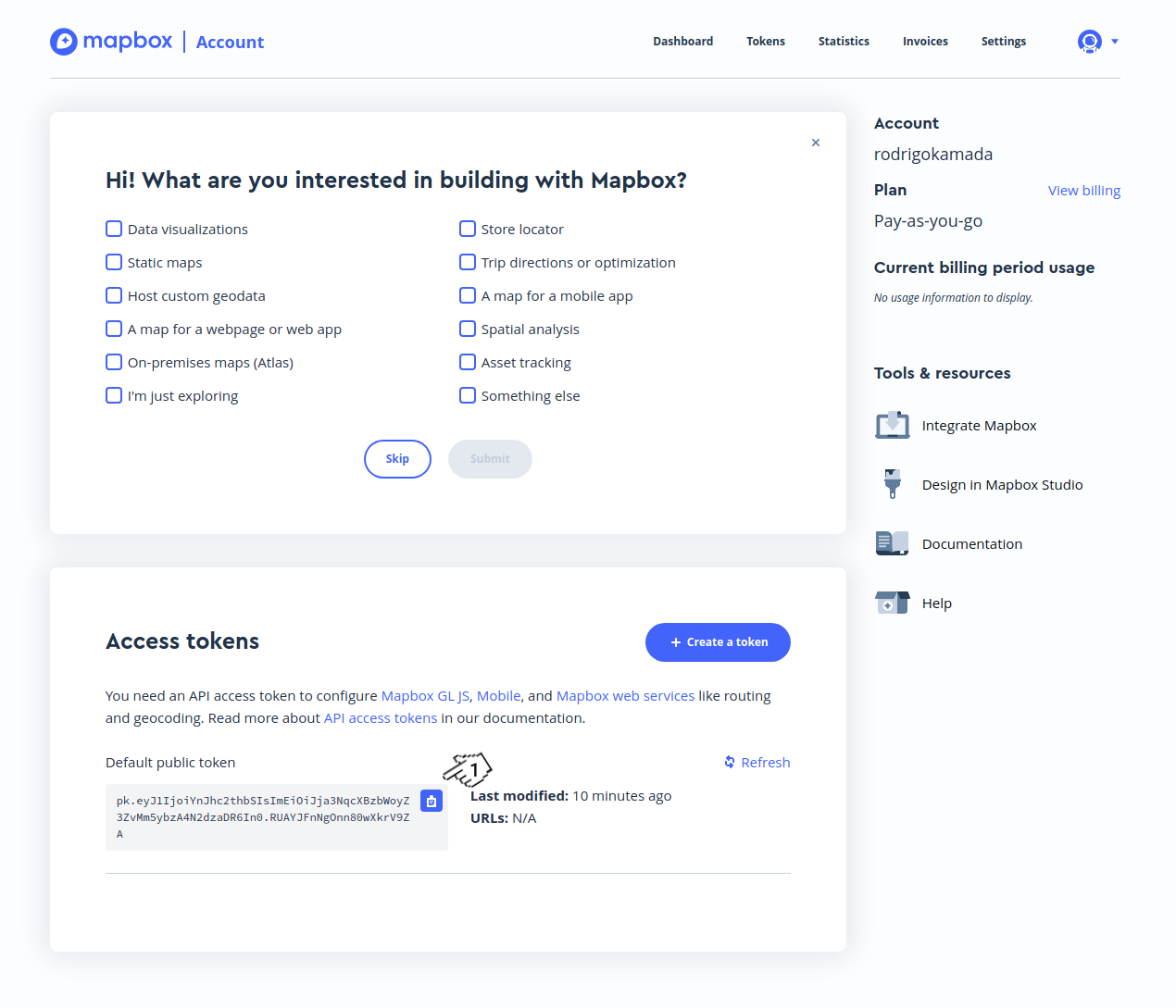
6. Ready! Account created and token generated.
Create the Angular application
1. Let's create the application with the Angular base structure using the @angular/cli with the route file and the SCSS style format.
ng new angular-internationalization
? Would you like to add Angular routing? Yes
? Which stylesheet format would you like to use? SCSS [ https://sass-lang.com/documentation/syntax#scss ]
CREATE angular-leaflet/README.md (1073 bytes)
CREATE angular-leaflet/.editorconfig (274 bytes)
CREATE angular-leaflet/.gitignore (604 bytes)
CREATE angular-leaflet/angular.json (3339 bytes)
CREATE angular-leaflet/package.json (1090 bytes)
CREATE angular-leaflet/tsconfig.json (783 bytes)
CREATE angular-leaflet/.browserslistrc (703 bytes)
CREATE angular-leaflet/karma.conf.js (1445 bytes)
CREATE angular-leaflet/tsconfig.app.json (287 bytes)
CREATE angular-leaflet/tsconfig.spec.json (333 bytes)
CREATE angular-leaflet/src/favicon.ico (948 bytes)
CREATE angular-leaflet/src/index.html (313 bytes)
CREATE angular-leaflet/src/main.ts (372 bytes)
CREATE angular-leaflet/src/polyfills.ts (2820 bytes)
CREATE angular-leaflet/src/styles.scss (80 bytes)
CREATE angular-leaflet/src/test.ts (788 bytes)
CREATE angular-leaflet/src/assets/.gitkeep (0 bytes)
CREATE angular-leaflet/src/environments/environment.prod.ts (51 bytes)
CREATE angular-leaflet/src/environments/environment.ts (658 bytes)
CREATE angular-leaflet/src/app/app-routing.module.ts (245 bytes)
CREATE angular-leaflet/src/app/app.module.ts (393 bytes)
CREATE angular-leaflet/src/app/app.component.scss (0 bytes)
CREATE angular-leaflet/src/app/app.component.html (24617 bytes)
CREATE angular-leaflet/src/app/app.component.spec.ts (1139 bytes)
CREATE angular-leaflet/src/app/app.component.ts (233 bytes)
✔ Packages installed successfully.
Successfully initialized git.
2. Install and configure the Bootstrap CSS framework. Do steps 2 and 3 of the post Adding the Bootstrap CSS framework to an Angular application.
3. Configure the Mapbox token in the src/environments/environment.ts and src/environments/environment.prod.ts files as below.
mapbox: {
accessToken: 'pk.eyJ1IjoiYnJhc2thbSIsImEiOiJja3NqcXBzbWoyZ3ZvMm5ybzA4N2dzaDR6In0.RUAYJFnNgOnn80wXkrV9ZA',
},
4. Create the src/assets/images folder and copy the marker-icon.png and marker-shadow.png files.
![]()

5. Install the leaflet and @types/leaflet libraries.
npm install leaflet @types/leaflet
6. Configure the leaflet library. Change the angular.json file and add the leaflet.css file as below.
"styles": [
"node_modules/bootstrap/scss/bootstrap.scss",
"node_modules/bootstrap-icons/font/bootstrap-icons.css",
"node_modules/leaflet/dist/leaflet.css",
"src/styles.scss"
],
7. Remove the contents of the AppComponent class from the src/app/app.component.ts file. Import the leaflet service and create the getCurrentPosition, loadMap methods as below.
import { AfterViewInit, Component } from '@angular/core';
import { Observable, Subscriber } from 'rxjs';
import * as L from 'leaflet';
import { environment } from '../environments/environment';
@Component({
selector: 'app-root',
templateUrl: './app.component.html',
styleUrls: ['./app.component.scss'],
})
export class AppComponent implements AfterViewInit {
map: any;
constructor() {
}
public ngAfterViewInit(): void {
this.loadMap();
}
private getCurrentPosition(): any {
return new Observable((observer: Subscriber<any>) => {
if (navigator.geolocation) {
navigator.geolocation.getCurrentPosition((position: any) => {
observer.next({
latitude: position.coords.latitude,
longitude: position.coords.longitude,
});
observer.complete();
});
} else {
observer.error();
}
});
}
private loadMap(): void {
this.map = L.map('map').setView([0, 0], 1);
L.tileLayer('https://api.mapbox.com/styles/v1/{id}/tiles/{z}/{x}/{y}?access_token={accessToken}', {
attribution: 'Map data © <a href="https://www.openstreetmap.org/copyright">OpenStreetMap</a> contributors, Imagery © <a href="https://www.mapbox.com/">Mapbox</a>',
maxZoom: 18,
id: 'mapbox/streets-v11',
tileSize: 512,
zoomOffset: -1,
accessToken: environment.mapbox.accessToken,
}).addTo(this.map);
this.getCurrentPosition()
.subscribe((position: any) => {
this.map.flyTo([position.latitude, position.longitude], 13);
const icon = L.icon({
iconUrl: 'assets/images/marker-icon.png',
shadowUrl: 'assets/images/marker-shadow.png',
popupAnchor: [13, 0],
});
const marker = L.marker([position.latitude, position.longitude], { icon }).bindPopup('Angular Leaflet');
marker.addTo(this.map);
});
}
}
8. Remove the contents of the src/app/app.component.html file. Add the map div tag as below.
<div class="container-fluid py-3">
<h1>Angular Leaflet</h1>
<div id="map"></div>
</div>
9. Add the style in the src/app/app.component.scss file as below.
#map {
height: 400px;
width: 100%;
max-width: 600px;
}
10. Run the application with the command below.
npm start
> angular-leaflet@1.0.0 start
> ng serve
✔ Browser application bundle generation complete.
Initial Chunk Files | Names | Size
vendor.js | vendor | 2.81 MB
styles.css | styles | 280.54 kB
polyfills.js | polyfills | 128.51 kB
scripts.js | scripts | 76.67 kB
main.js | main | 12.03 kB
runtime.js | runtime | 6.63 kB
| Initial Total | 3.30 MB
Build at: 2021-08-20T10:40:47.188Z - Hash: 030dfe6c9ea7ff5d80c2 - Time: 12256ms
** Angular Live Development Server is listening on localhost:4200, open your browser on http://localhost:4200/ **
✔ Compiled successfully.
11. Ready! Access the URL http://localhost:4200/ and check if the application is working. See the application working on GitHub Pages and Stackblitz.
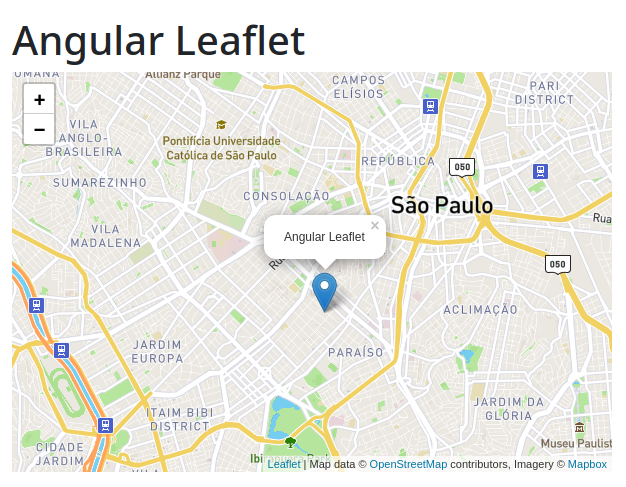
The application repository is available at https://github.com/rodrigokamada/angular-leaflet.
This tutorial was posted on my blog in portuguese.