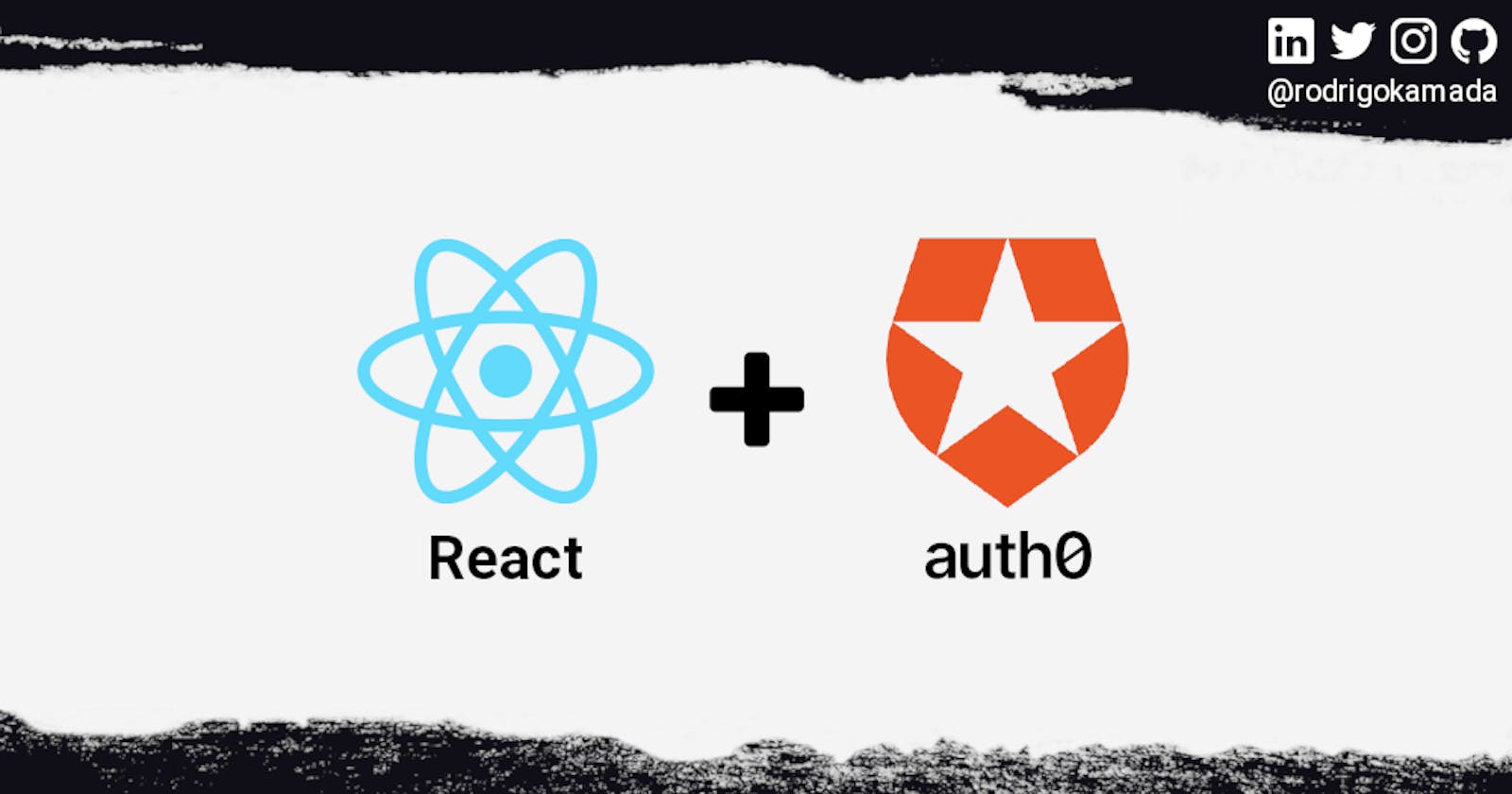Authentication using the Auth0 to a React application
Application example built with React with authentication using the Auth0 service.
Introduction
React is an open source JavaScript library for building user interfaces in WEB and mobile applications. Currently, React is at version 17 and Meta (formerly Facebook) is the main maintainer of the project.
Auth0 is an easy to implement, adaptable authentication and authorization platform.
Prerequisites
Before you start, you need to install and configure the tools:
- git
- Node.js and npm
- IDE (e.g. Visual Studio Code or WebStorm)
Getting started
Create and configure the account on the Auth0
1. Let's create the account. Access the site https://auth0.com/ and do steps 1 and 9 of the post Authentication using the Auth0 to an Angular application to create and configure the account on the Auth0.
2. In step 7 of the post above, fill in the field Allowed Callback URLs with the URL http://localhost:3000/react-auth0/profile, fill in the fields Allowed Logout URLs, Allowed Web Origins with the URL http://localhost:3000/react-auth0 and click on the button Save Changes.
Create the React application
1. Let's create the application with the React base structure using the create-react-app tool.
npx create-react-app react-auth0 --template typescript
Creating a new React app in /home/rodrigokamada/Development/React/react-auth0.
Installing packages. This might take a couple of minutes.
Installing react, react-dom, and react-scripts with cra-template-typescript...
added 1369 packages in 26s
169 packages are looking for funding
run `npm fund` for details
Initialized a git repository.
Installing template dependencies using npm...
npm WARN deprecated source-map-resolve@0.6.0: See https://github.com/lydell/source-map-resolve#deprecated
added 38 packages, and changed 1 package in 5s
169 packages are looking for funding
run `npm fund` for details
We detected TypeScript in your project (src/App.test.tsx) and created a tsconfig.json file for you.
Your tsconfig.json has been populated with default values.
Removing template package using npm...
removed 1 package, and audited 1407 packages in 2s
169 packages are looking for funding
run `npm fund` for details
8 moderate severity vulnerabilities
To address all issues (including breaking changes), run:
npm audit fix --force
Run `npm audit` for details.
Created git commit.
Success! Created react-auth0 at /home/rodrigokamada/Development/React/react-auth0
Inside that directory, you can run several commands:
npm start
Starts the development server.
npm run build
Bundles the app into static files for production.
npm test
Starts the test runner.
npm run eject
Removes this tool and copies build dependencies, configuration files
and scripts into the app directory. If you do this, you can’t go back!
We suggest that you begin by typing:
cd react-auth0
npm start
Happy hacking!
2. Install and configure the Material UI CSS framework. Do step 2 of the post Adding the Material UI CSS framework to an React application.
3. Install the @auth0/auth0-react and react-router-dom libraries.
npm install @auth0/auth0-react react-router-dom
4. Create the SignIn component.
touch src/SignIn.tsx
5. Add the lines in the src/SignIn.tsx file as below.
import { useAuth0 } from '@auth0/auth0-react'
import Button from '@mui/material/Button';
import Grid from '@mui/material/Grid';
function SignIn() {
const { loginWithRedirect } = useAuth0();
return (
<main style={{ padding: '1rem 0' }}>
<Grid container>
<Grid container justifyContent="center">
<Button variant="contained" onClick={loginWithRedirect}>Sign In</Button>
</Grid>
</Grid>
</main>
);
}
export default SignIn;
6. Create the Profile component.
touch src/Profile.tsx
7. Add the lines in the src/Profile.tsx file as below.
import { useAuth0 } from '@auth0/auth0-react'
import Avatar from '@mui/material/Avatar';
import Grid from '@mui/material/Grid';
import TextField from '@mui/material/TextField';
function Profile() {
const { isAuthenticated, user } = useAuth0();
return (
<main style={{ padding: '1rem 0' }}>
{isAuthenticated &&
<Grid container>
<Grid container justifyContent="center">
<Grid sx={{ m: 1 }}>
<Avatar alt={user?.email} src={user?.picture} sx={{ width: 75, height: 75 }} />
</Grid>
<Grid item xs={12} sx={{ m: 1 }}>
<TextField id="email" label="Email" value={user?.email} variant="outlined" fullWidth />
</Grid>
<Grid item xs={12} sx={{ m: 1 }}>
<TextField id="nickname" label="Nickname" value={user?.nickname} variant="outlined" fullWidth />
</Grid>
</Grid>
</Grid>
}
</main>
);
}
export default Profile;
8. Change the src/index.tsx file. Import the Auth0Provider component and configure the parameter domain with the Auth0 domain and the parameter clientId with the Auth0 Client ID as below.
import React from 'react';
import ReactDOM from 'react-dom';
import { Auth0Provider } from '@auth0/auth0-react';
import './index.css';
import App from './App';
import reportWebVitals from './reportWebVitals';
ReactDOM.render(
<React.StrictMode>
<Auth0Provider
domain="dev-5tf99p7c.us.auth0.com"
clientId="GBPB42qhMWCtvrwGmYxvm5cbHXU68nzG"
redirectUri={window.location.origin + '/react-auth0/profile'}
>
<App />
</Auth0Provider>
</React.StrictMode>,
document.getElementById('root')
);
9. Change the src/App.tsx file. Add the menu and the routes in the src/Profile.tsx file as below.
import React from 'react';
import { BrowserRouter, Link as RouterLink, Route, Routes } from 'react-router-dom';
import { useAuth0 } from '@auth0/auth0-react';
import AppBar from '@mui/material/AppBar';
import Box from '@mui/material/Box';
import Button from '@mui/material/Button';
import Container from '@mui/material/Container';
import IconButton from '@mui/material/IconButton';
import Menu from '@mui/material/Menu';
import MenuIcon from '@mui/icons-material/Menu';
import MenuItem from '@mui/material/MenuItem';
import Toolbar from '@mui/material/Toolbar';
import Typography from '@mui/material/Typography';
import Profile from './Profile';
import SignIn from './SignIn';
import './App.css';
function App() {
const { isAuthenticated, logout } = useAuth0();
const [anchorElNav, setAnchorElNav] = React.useState<null | HTMLElement>(null);
const handleOpenNavMenu = (event: React.MouseEvent<HTMLElement>) => {
setAnchorElNav(event.currentTarget);
};
const handleCloseNavMenu = () => {
setAnchorElNav(null);
};
return (
<Container maxWidth="xl" sx={{ p: '0px !important' }}>
<BrowserRouter basename="/react-auth0">
<AppBar position="static">
<Container maxWidth="xl">
<Toolbar disableGutters>
<Typography
variant="h6"
noWrap
component="div"
sx={{ mr: 2, display: { xs: 'none', md: 'flex' } }}
>
React Auth0
</Typography>
<Box sx={{ flexGrow: 1, display: { xs: 'flex', md: 'none' } }}>
<IconButton
size="large"
aria-label="account of current user"
aria-controls="menu-appbar"
aria-haspopup="true"
onClick={handleOpenNavMenu}
color="inherit"
>
<MenuIcon />
</IconButton>
<Menu
id="menu-appbar"
anchorEl={anchorElNav}
anchorOrigin={{
vertical: 'bottom',
horizontal: 'left',
}}
keepMounted
transformOrigin={{
vertical: 'top',
horizontal: 'left',
}}
open={Boolean(anchorElNav)}
onClose={handleCloseNavMenu}
sx={{
display: { xs: 'block', md: 'none' },
}}
>
<MenuItem onClick={(e) => {
e.preventDefault();
window.location.href = 'https://rodrigokamada.github.io/angular-auth0/';
}}
>
<Typography textAlign="center">
<Button>Angular Application</Button>
</Typography>
</MenuItem>
{!isAuthenticated &&
<MenuItem onClick={handleCloseNavMenu}>
<Typography textAlign="center">
<Button component={RouterLink} to="/signIn">Sign In</Button>
</Typography>
</MenuItem>
}
{isAuthenticated &&
<MenuItem onClick={handleCloseNavMenu}>
<Typography textAlign="center">
<Button component={RouterLink} to="/profile">Profile</Button>
</Typography>
</MenuItem>
}
{isAuthenticated &&
<MenuItem onClick={() => {
handleCloseNavMenu();
logout({ returnTo: window.location.origin + '/react-auth0' });
}}
>
<Typography textAlign="center">
<Button >Sign Out</Button>
</Typography>
</MenuItem>
}
</Menu>
</Box>
<Typography
variant="h6"
noWrap
component="div"
sx={{ flexGrow: 1, display: { xs: 'flex', md: 'none' } }}
>
React Auth0
</Typography>
<Box sx={{ flexGrow: 1, display: { xs: 'none', md: 'flex' } }}>
<Button
onClick={(e) => {
e.preventDefault();
window.location.href = 'https://rodrigokamada.github.io/angular-auth0/';
}}
sx={{ my: 2, color: 'white', display: 'block' }}
>
Angular Application
</Button>
{!isAuthenticated &&
<Button
component={RouterLink}
to="/signIn"
sx={{ my: 2, color: 'white', display: 'block' }}
>
Sign In
</Button>
}
{isAuthenticated &&
<Button
component={RouterLink}
to="/profile"
sx={{ my: 2, color: 'white', display: 'block' }}
>
Profile
</Button>
}
{isAuthenticated &&
<Button
onClick={() => {
logout({ returnTo: window.location.origin + '/react-auth0' });
}}
sx={{ my: 2, color: 'white', display: 'block' }}
>
Sign Out
</Button>
}
</Box>
</Toolbar>
</Container>
</AppBar>
<Routes>
<Route path="/profile" element={<Profile />} />
<Route path="/signIn" element={<SignIn />} />
<Route path="*" element={<SignIn />} />
</Routes>
</BrowserRouter>
</Container>
);
}
export default App;
10. Run the application with the command below.
npm start
Compiled successfully!
You can now view react-auth0 in the browser.
http://localhost:3000/react-auth0
Note that the development build is not optimized.
To create a production build, use npm run build.
assets by path static/js/*.js 2.79 MiB
asset static/js/bundle.js 2.79 MiB [emitted] (name: main) 1 related asset
asset static/js/node_modules_web-vitals_dist_web-vitals_js.chunk.js 6.93 KiB [emitted] 1 related asset
asset index.html 1.74 KiB [emitted]
asset asset-manifest.json 518 bytes [emitted]
cached modules 2.66 MiB (javascript) 32.5 KiB (runtime) [cached] 602 modules
webpack 5.69.1 compiled successfully in 1275 ms
11. Ready! Access the URL http://localhost:300/react-auth0 and check if the application is working. See the application working on GitHub Pages and Stackblitz.

Testing the application sign in
1. Let's test the application sign in. Access the URL http://localhost:3000/react-auth0 and click on the button Sign in.

2. Click on the button Sign up.
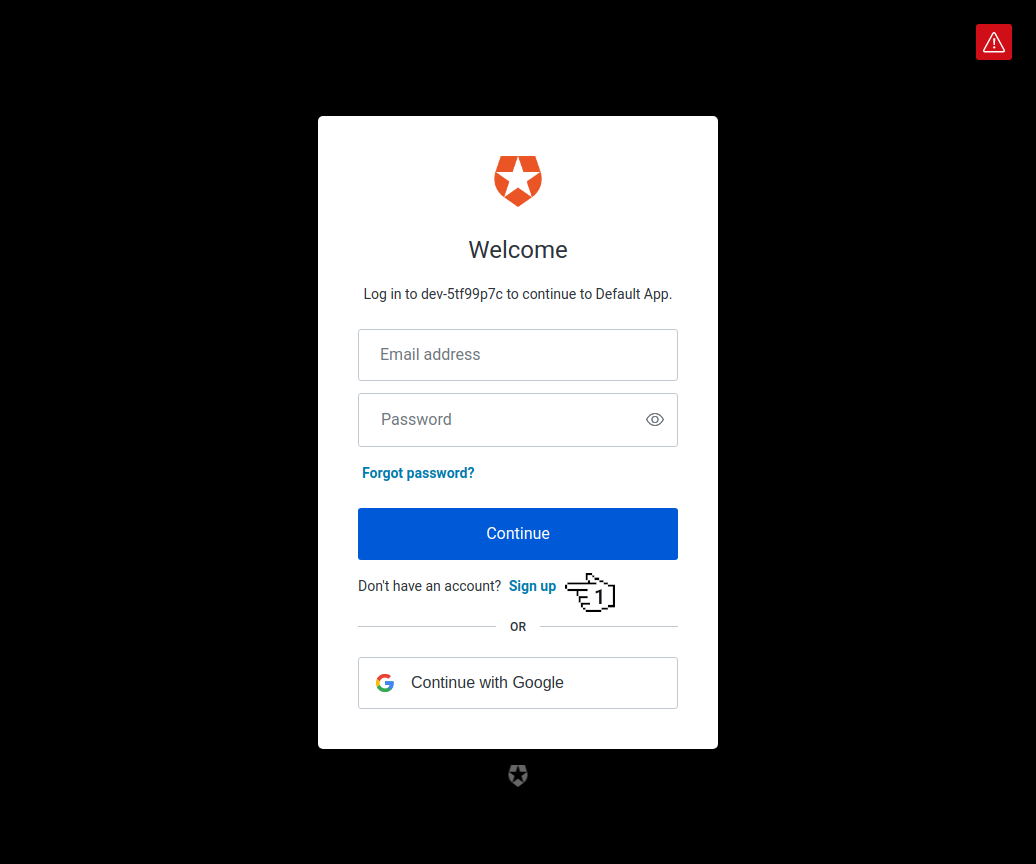
3. Fill in the fields Email Address, Password and click on the button Continue.
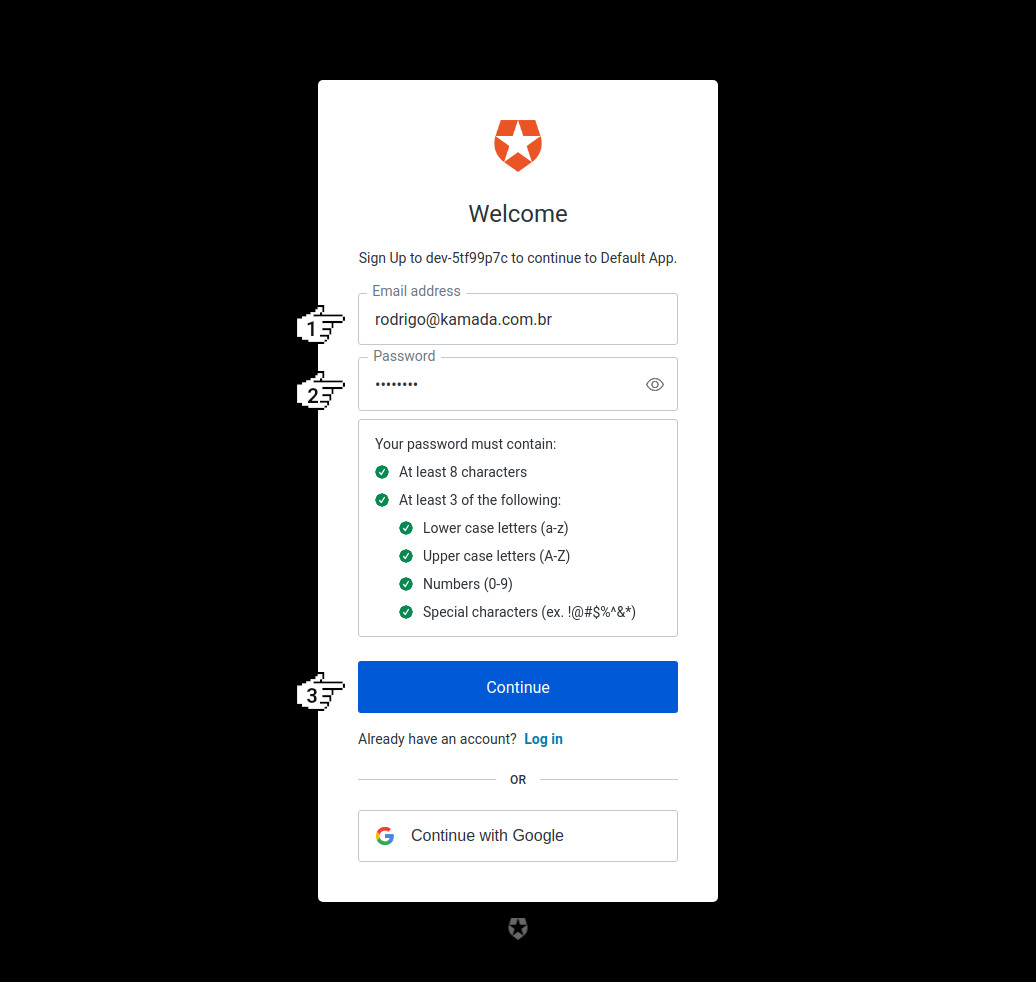
4. Click on the button Accept.
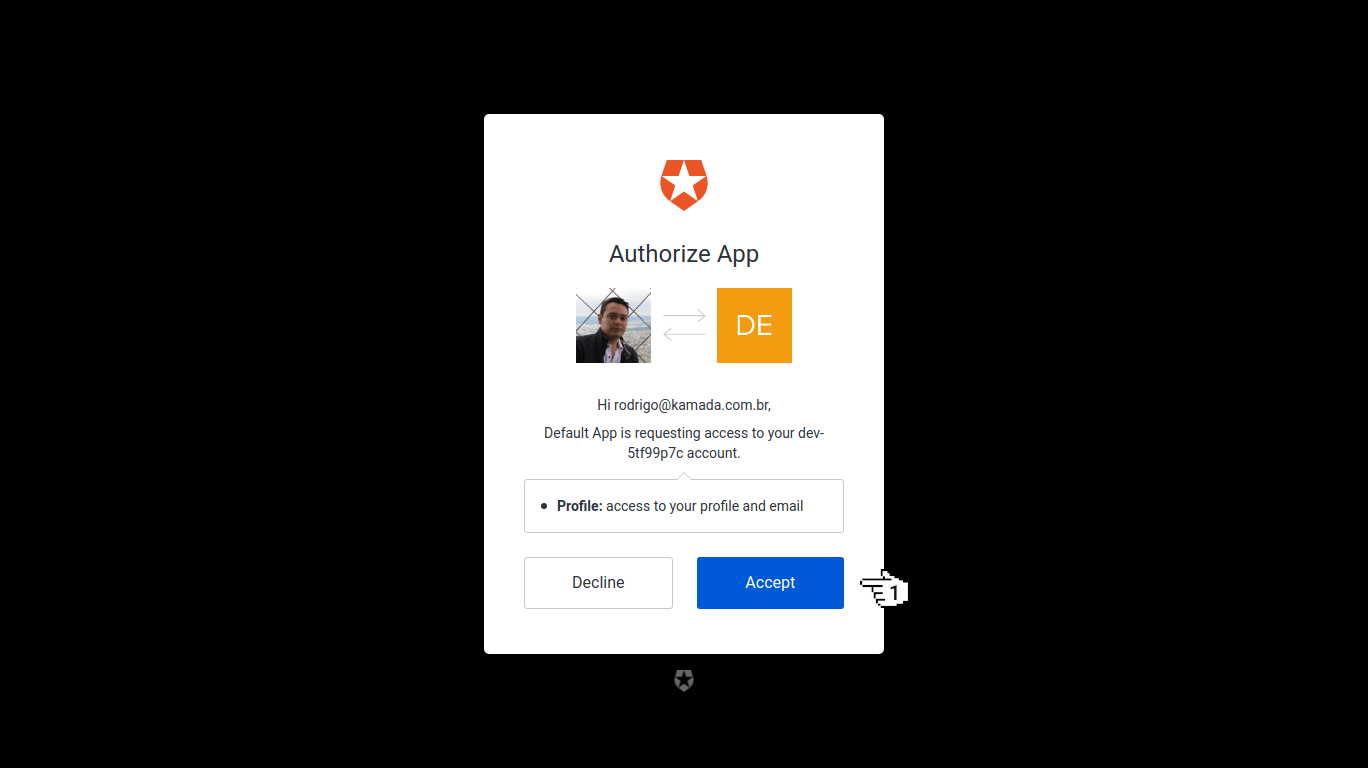
5. You will be redirected to the application.
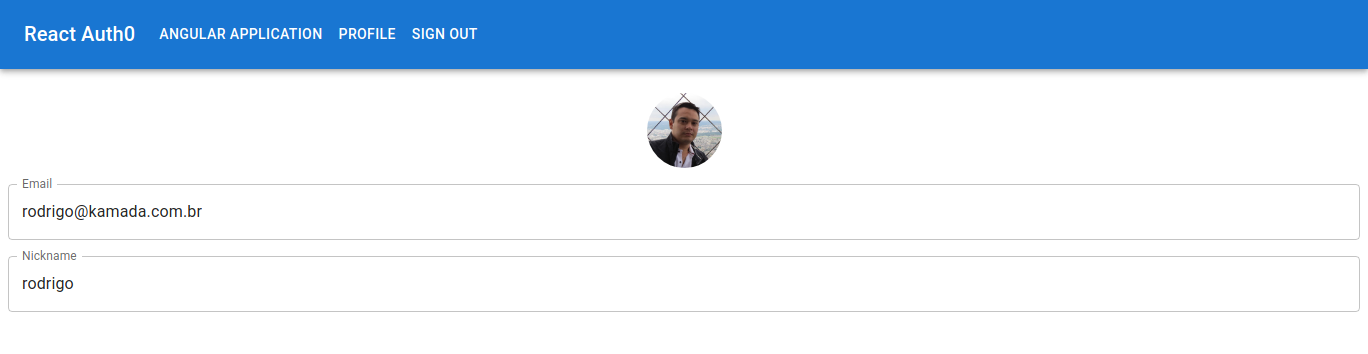
6. Check the registered email.

7. Ready! We test the application sign in and profile view. Auth0 documentation is available at https://auth0.com/docs.
The application repository is available at https://github.com/rodrigokamada/react-auth0.
This tutorial was posted on my blog in portuguese.